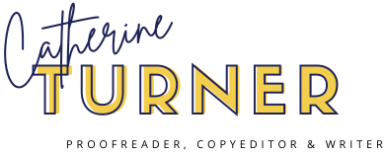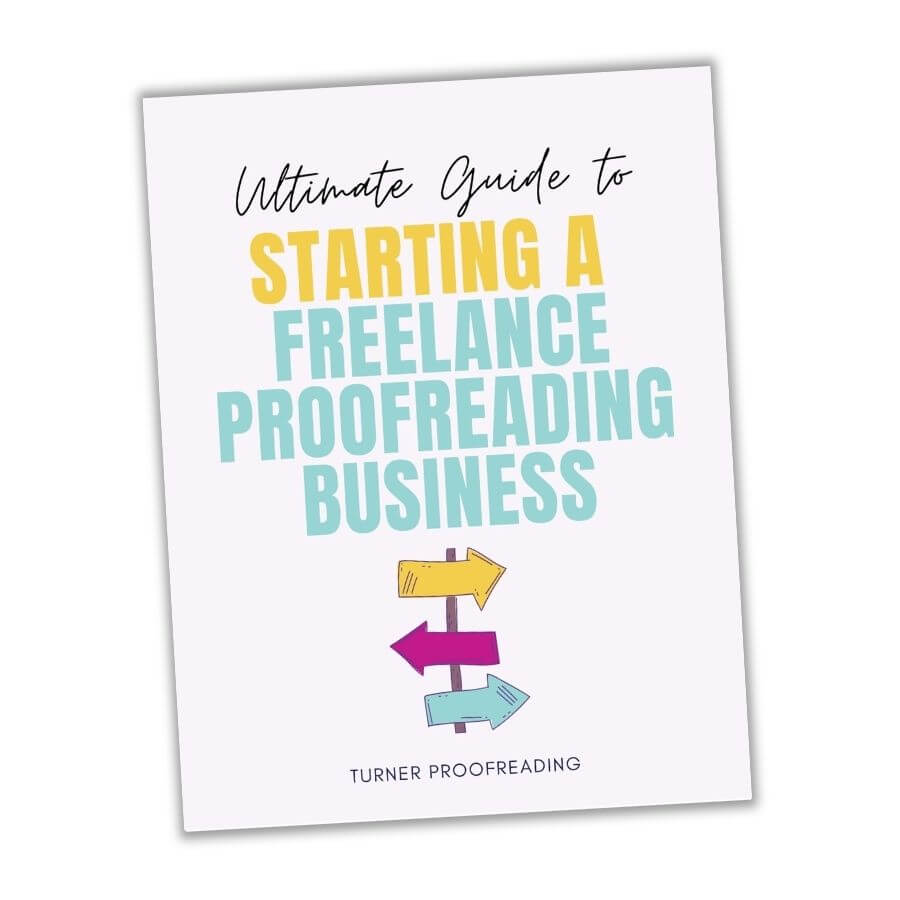This content may contain affiliate links. If you purchase through these links I may receive a commission at no extra cost to you. However, I only recommend products or services that I genuinely like and trust.
When it comes to proofreading and editing, efficiency is everything. Proofreaders and editors need to work as efficiently as possible to produce the best content for their clients within a reasonable timeframe that allows them to earn a decent income. And online proofreading tools can help with that.
In this article, we’ll explore these proofreading and editing tools so you can pick which ones suit your needs best. You can use all of these tools when editing books, blog posts, articles, social media posts, etc. Not only will they help you find grammatical errors and spelling errors they will also help you edit faster.
Table of Contents
What proofreading tools are available for proofreaders and editors?
There are a number of proofreading tools available for proofreaders and editors alike that will help you become more efficient at what you do every day. These include PerfectIt, MyBib, Capitalize My Title, ProWritingAid, Grammarly, and macros, among many others.
Let’s start with the most obvious tools you will need to proofread or edit; that is, how you will actually make your suggestions.
Microsoft Word
This is one piece of proofreading software you won’t be able to do without. Almost every editor out there uses Microsoft Word to annotate the files they’re editing. I probably do 90% of my editing in Word.
Using the Track Changes feature, you can mark up a document to show where you added or deleted words or characters or where you changed the formatting. You can also use the New Comment feature to ask your clients questions or explain why you changed something.
Although it may be overwhelming to see so many red marks on their work, it’s relatively easy for your clients to see what changes you’ve made. Your clients can go through each change and decide whether to accept or reject it.
You can use Microsoft Word for free; however, the free version has limitations, so if you want to work as a professional editor, it’s better to get the paid version, which, in 2022, costs about $69.99 a year or $6.99 a month. You can offset this cost against your taxes as a business expense.
Google Docs
You can also use the Suggesting function in Google Docs, which is linked to your Gmail account, to annotate files and make many of the same changes you would in Microsoft Word including adding or deleting content, changing the formatting, and making comments.
Google Docs is a useful tool for editing shorter documents like blog posts, emails, or letters. Many editors don’t feel it has the same capabilities as Word when it comes to longer book-length documents as it tends to slow down the more changes you make. It can also be difficult to see which changes relate to which words as they all appear on the side of the page.
At the moment, it’s not possible to link Google Docs to PerfectIt, run macros, or use some other helpful add-ons, so it doesn’t let you take advantage of many tools that help you become a more efficient proofreader.
However, Google Docs is completely free, so it’s an affordable way to start working with clients.
Adobe Acrobat
Another basic software option for proofreaders is Adobe Acrobat, which allows you to annotate PDF documents.
If you are proofreading already typeset documents, then you will need to be familiar with how to use Adobe Acrobat or another PDF mark-up tool. Traditional publishing houses would expect their proofreaders to be proficient in annotating using a PDF markup tool.
With Adobe, you can make comments, highlight content and add notes, and add proofreading symbols. These proofreading symbols tell the designer/typesetter what changes to make on the file.
There is a free version called Adobe Acrobat Reader DC, which has limited features, and two paid versions called Adobe Acrobat Standard DC and Adobe Acrobat Pro DC, which cost about $15 to $18 per month if you pay upfront annually.
PerfectIt
PerfectIt is a Microsoft Word add-on that proofreaders and editors can install on their office or home computers. It focuses on consistency checks and other difficult-to-find errors, saving you hours of searching manually.
PerfectIt checks for inconsistencies in the following:
- Spelling
- Hyphenation
- Capitalization
- List punctuation and capitalization
- Abbreviations
- And much more
PerfectIt can also help you enforce the rules of different style manuals in various English dialects including Australian, British, Canadian, and US English.
The best part is that it now links directly with the Chicago Manual of Style (CMOS) and highlights CMOS rules so you can read the rules and decide if you need to apply them or not. (Note: You need to have a CMOS subscription to be able to link PerfectIt and CMOS.)
Here’s an example of PerfectIt in action. The image below shows that PerfectIt is highlighting rule 9.18 from CMOS, which states that it’s better to use “percent” instead of “%” unless the context is scientific or technical.
Daniel Heuman, a proofreader and editor, created PerfectIt in 2009, and it thousands of editors around the world use it every day. It’s compatible with PCs and Macs; however, I believe it runs more smoothly on PCs.
At the time of writing, PerfectIt costs $99 for a year’s subscription. You can get a discount on your subscription if you’re a member of some editing societies such as the Chartered Institute of Editors and Proofreaders and the Editorial Freelancers Association among other institutions.
There is also a 14-day free trial that you can make use of before you commit to signing up.
If you want some help figuring out how to use PerfectIt, check out Louise Harnby’s blog post.
TextExpander
TextExpander is a nifty little tool that allows you to save time by saving canned responses to questions you get asked all the time or comments you make frequently while you edit. You just set up a shortcut that you type, which then populates the entire message you wanted to write. You can then leave that message as is or tweak it to meet your needs.
When I get inquiries from potential clients, I tend to respond with the same kind of answer every single time (e.g., what services I offer, my fees, my availability, whether I need a sample), so TextExpander helps me avoid having to type the whole thing out again.
TextExpander offers a free 30-day trial so you can get a good feel for it before you commit, then it’s pretty affordable at $3.33 per month (as of April 2022).
You can save 20% with this link!
Read my review of TextExpander here.
MyBib
MyBib is a tool that allows you to generate citations in different styles like Chicago, MLA, or APA.
You can generate citations for a variety of different content types like journals, books, websites, magazine articles, newspaper articles, and more.
Ideally, your client will create the citations themselves, especially if they are academics. However, sometimes you may need to create them or at least check them to make sure they’re in the correct format. It can be extremely time-consuming to create citations, so MyBib is a useful tool for editors and writers alike. It’s a particularly useful tool for academic writers.
I will say that even when I use MyBib to generate a bibliography reference or a footnote, I always do a quick check online to make sure that the details are correct.
MyBib is currently free for proofreaders, editors, and writers to use.
Grammarly
Grammarly is an editing and proofreading tool that you can use online or as a Microsoft Word add-on. You can use it to check documents in Word and Google Docs; check social media posts on Facebook, Twitter, and LinkedIn using the Chrome extension; and check email messages in Gmail and Outlook.
There is a premium version and a free version of Grammarly. You may find that the free version is sufficient for your needs.
Warning: Artificial intelligence (AI) grammar checkers like Grammarly often struggle to pick up on context, so they sometimes miss when words are being used incorrectly. I personally would not recommend that you use Grammarly unless you have had grammar and punctuation training and are very familiar with the rules. I recommend using Grammarly as a final step where you run it to pick up errors like repeated or transposed words or spelling mistakes that you may have missed. Personally, I find that I ignore 90 percent of Grammarly’s suggestions, but it always finds a few little errors that I missed, so I do find it to be a useful final step.
I wrote a review of Grammarly a few years ago that you might find helpful. I covered what I liked and what I didn’t like about it!
Capitalize My Title
Capitalize My Title is a proofreading tool that proofreaders and editors use to catch missing or erroneous capital letters in chapter headings and subheadings and the titles of books, journal articles, etc.
There are several different settings so you can use it to make sure titles conform to whatever heading style you’re using (e.g., title case, sentence case, uppercase, lowercase, and first letter capitalized). You can also choose which style manual you’re using to ensure that you’re following its rules (e.g., APA, CMOS, AP, MLA, and AMA).
One thing you need to consider is which part of speech certain words are being used as in the title. Many words can function as more than one part of speech (e.g., prepositions, adverbs, adjectives). You will need to analyze the context of the sentence to figure out which part of speech is applicable and capitalize accordingly. This is another instance where you need to be familiar with the rules of the style manual you’re using.
Capitalize My Title is a free tool.
ProWritingAid
ProWritingAid is a popular writing tool, but proofreaders and editors can use it to proofread more efficiently. You can use it to check for grammar mistakes, sentence structure issues, and spelling mistakes among many other things.
Like some of the other tools, ProWritingAid integrates with other software like Microsoft Word, Google Docs, Scrivener, and several different browser extensions so you can use it in tandem with these tools.
ProWritingAid checks for issues like passive voice, emotion tells, unusual dialogue tags, and sentence variety. It also gives you a readability score. It helps writers improve their writing skills.
You can choose from several price tiers ranging from the free version, which has limited capabilities, to $120/year for ProWritingAidPremium, which allows you to integrate with other software. You can also purchase plagiarism checks separately starting at $10 for 10 checks.
Macros
A macro is a tool that allows you to prerecord and automate formatting settings in Microsoft Word. You can also use macros to search for and fix common errors.
Macros use computer code, but you don’t have to be familiar with this to use them. All you need to know how to do is cut and paste because Paul Beverley has already created most of the macros an editor or proofreader would ever need to use, and he very generously gives them away for free, but you can buy him a coffee on Ko-Fi to thank him if you’d like to!
Some of the most useful macros I’ve used are
- ProperNounAlyse: Creates a list of possibly misspelled proper nouns, including how often they appear.
- HyphenAlyse: Shows you the frequencies of all hyphenated words and of all words with certain prefixes (anti-, non-, post-, pre-, etc.).
- SpellAyse: Generates an alphabetic list of “spelling errors,” according to Microsoft Word’s spellchecker.
If you’ve never used macros before, it can be overwhelming to start. Paul has created thousands of macros over the years, many of which are in his e-book, but he recently created a lighter version of his e-book called Macros by the Tourist Route to help newbies to get started with macros.
Check out his YouTube channel for help with getting started.
Paul occasionally hosts Zoom meetings to help people get started as well. He usually posts the details in the Editors’ Backroom Facebook group, so keep an eye out there if you’re interested.
The benefits of using proofreading tools to become more efficient
Purchasing proofreading software or using free options like those mentioned above will help you proofread faster by taking care of some of the tedious work for you like checking if words are hyphenated consistently.
It will also lead to better accuracy as we proofreaders are still human. We miss things, so it’s good to have a backup. That being said, AI tools miss things too, even more than humans do because they often can’t pick up on context. So it’s not a good idea to let these tools do your work for you. You should only use them in conjunction with your skills and knowledge.
Proofreading tools will help you earn more money. You’ll be able to work faster, which in turn will allow you to take on more clients and earn more money.
Should proofreaders and editors use proofreading tools?
There’s nothing wrong with proofreaders and editors using tools to help them become more efficient. Many proofreading tools allow proofreaders and editors to proofread longer documents faster than they otherwise would be able to. However, it’s not advisable to use the tools to do all of the work for you; it would be clear from the end result that the editor didn’t do the work themselves as these tools often introduce mistakes!
Instead, it’s critical that editors invest time and energy in honing their skills first. They can use these tools to speed up some of the more routine checks so they can focus on bigger issues. Then when running the tools, they can choose which suggestions to accept and which to ignore based on their own extensive knowledge of grammar and punctuation rules.
Using proofreading and editing tools is common in the industry, and experienced editors often encourage newbies to use tools on a regular basis to work more efficiently.
Will AI tools replace human proofreaders and editors?
AI proofreading tools will never replace human proofreaders and editors because these tools will never be able to proofread as accurately as humans can.
Proofreading is a skill that human proofreaders and editors develop over time, and proofreading tools often make mistakes if they’re not used properly or when used by someone who doesn’t have extensive knowledge of the English language including punctuation, grammar, and spelling rules.
Many proofreading tools struggle to understand context; for example, sometimes they don’t flag a word that is spelled correctly but isn’t the correct word to use in the sentence.
The PerfectIt team believes that “humans make the best editing decisions and that they always will.” They build technology to help people edit faster and better, not to replace them.
Final thoughts on using proofreading tools to become more efficient
Proofreading tools make proofreaders and editors more efficient by catching mistakes, improving efficiency, and reducing the time spent proofreading. If you’re not sure which proofreading or editing software to use for your needs, take advantage of the free tools and the trial periods for the paid tools.
It’s important for proofreaders and editors to remember that while these tools can be very helpful, you should never completely rely on them but instead use these tools as a backup and to help you edit faster.
Wondering what business tools editors and proofreaders use to help them invoice clients, manage their accounts, set up their website, and keep their passwords safe? I share the tools I use to run my business in this post!